- Break-out rooms to work in smaller groups
- How to set-up work-out rooms: https://drive.google.com/file/d/1we87EjkRM2N-NaFM3_rfJtPRbvmbWDPZ/view?pli=1
- Host should „Mute all“ in the beginning to eliminate background noises
- People can unmute themselves whenever they want to contribute
- MUTE / UNMUTEusing Alt+A (Cmd+Shift+A for Mac)
- Video ON / OFF using Alt+V (Cmd+V for Mac)
- Ask everyone to switch to Galery View in order to see all participants at once – feels more like sitting at one table (max. 25 fit in one screen)
- Ask people to raise their hand if they want to speak
- Actually raise your hand and keep it raised until it’s your turn
- Or use „raise hand“ feature (click on „participants“ to see the button)
- Use meeting cards like „be right back“ or „can’t hear you“
- If you don’t want people to see your home you may change settings to a virtual background
- Make sure to display your real name (Click on video to see dot menu > „rename“)
- In case you are distracted by looking at yourself all the time, you can hide your view – this way it feels more like a normal meeting and may help you focus
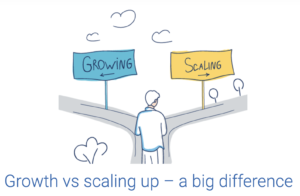
Find your companies „Why“ workshop
Growth is not only about optimizing products, landingpages, marketing campaigns or setting up your team… Growth starts with a reasoning why you doing it. In
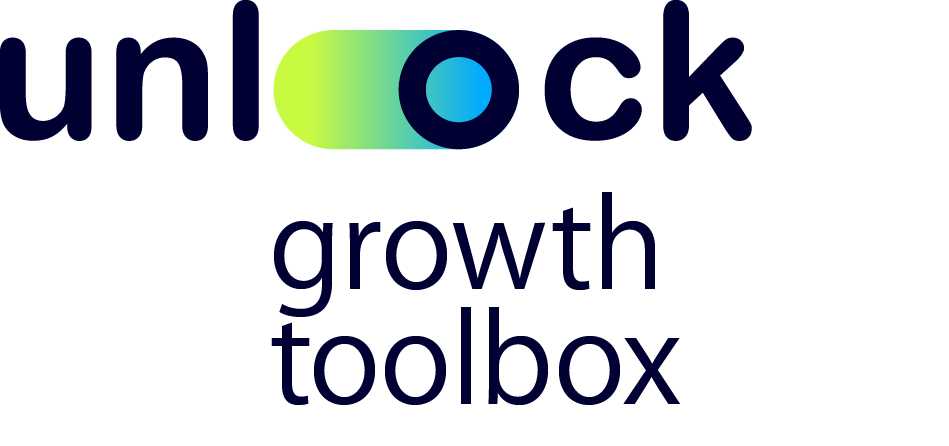
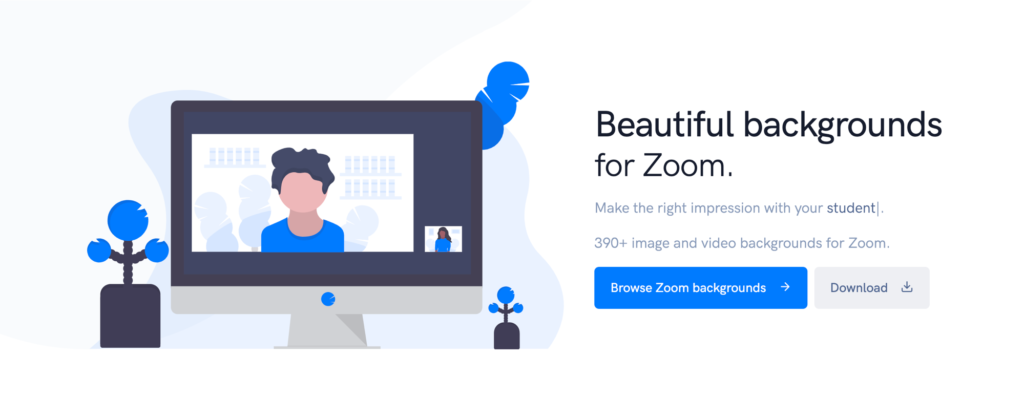
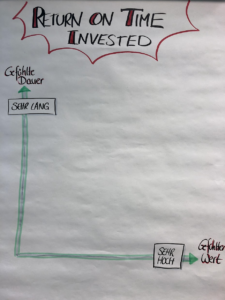
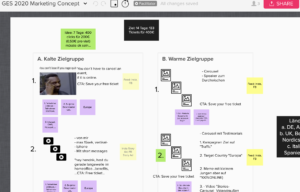
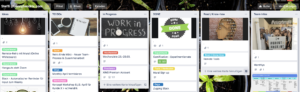
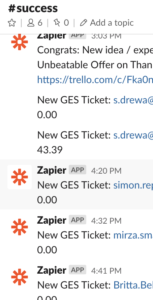

Responses